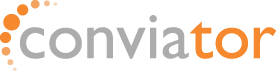Hvor lang tid mine emails skal gemmes på serveren?
Hvordan ændrer jeg, hvor lang tid mine mails skal gemmes på serveren?(Pop/Pop3)
Hvis du har opsat dit mail program til at bruge pop/pop3 med din mail konto, så downloader og sletter mail programmet fra serveren, hver gang du henter nye mails.
Det kan give problemer, hvis du læser mails på flere forskellige enheder, f.eks. på din computer og telefon på samme tid. Da den enhed der henter mailen først, sletter mailen og andre enheder derfor ikke kan se den.
Men det er muligt, at gemme en kopi af mailen på serveren.
Først den bliver slettet efter en bestemt periode (fra 1-100 dage), så begge enheder kan nå at hente mailen ned inden den bliver slettet.
Guiden nedenfor vejleder dig i, hvordan du får mail programmet til at gemme en kopi af mailen på serveren i en given periode, i Outlook på windows.
OBS: Afhængigt af, hvor mange dage man vælger at have mail liggende og hvor meget mail man modtager, så kan pladsforbruget på mail/web hotellet godt stige eksplosivt.
Dette kan afhjælpes ved, at mere serverplads.
For at få mail programmet til at gemme en kopi, skal du:
- ind i mail opsætningen
- indstillingerne for mail kontoen.
Dette kommer du ved at trykke på knappen “Filer” i øverste venstre hjørne.
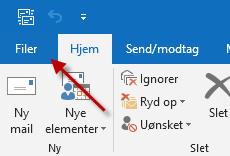
Du kommer nu ind på en en side, hvor der står “Kontooplysninger”:
Her trykker du på den knap hvor der står “Kontoindstillinger”.
It opens a small window where you again select “Account settings”.
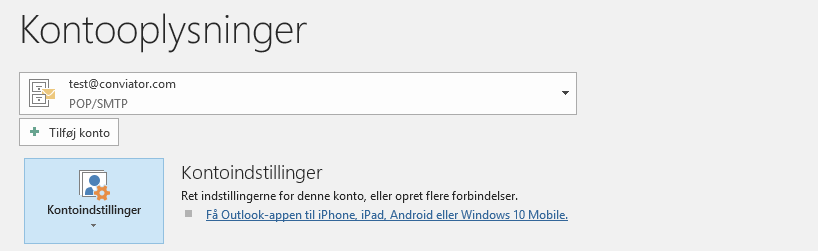
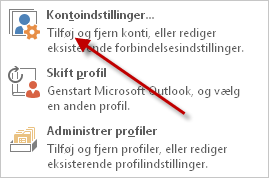
NOTE: The rest of this guide only works if a pop / pop3 account is selected.
It is not possible to set it up for other types of accounts.
Outlook setup
You will now see a list of all the mail accounts set up in your Outlook. If you only have one account, press “Edit” and move on to the next step.
If you have multiple accounts, select the pop / pop3 account for which you want the feature set up.
To do this, tap the selected account so that it turns blue and then press “Edit”.

You are now in the mail setup for the selected account and here you need to click “More settings”.
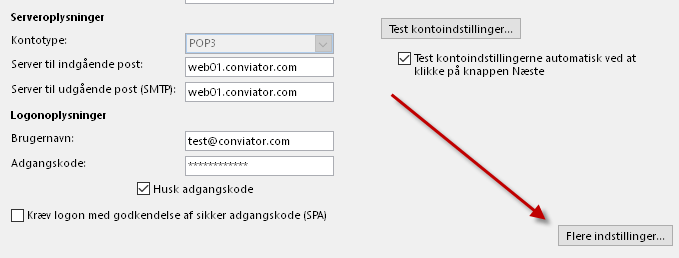
Here you should select the tab called “Advanced” at the top.
Once you’ve done this, check “Save a copy of the messages on the server” and “Remove the message from the server after” x “days.”
Where there are “x” days, change the number of days you want the mail to remain on the server. When you have set a number of days, press the “OK” button.
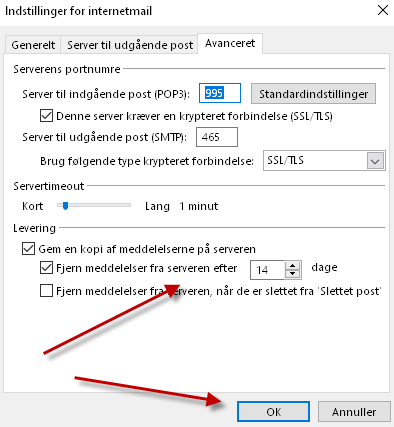
Then press “Next” at the bottom of the screen.
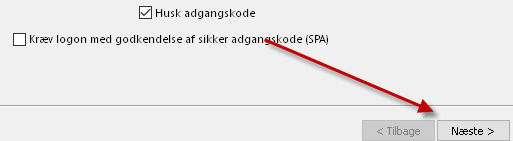
If you have not changed anything other than what the guide describes, you will receive this message.
Press “Close” to complete the setup.
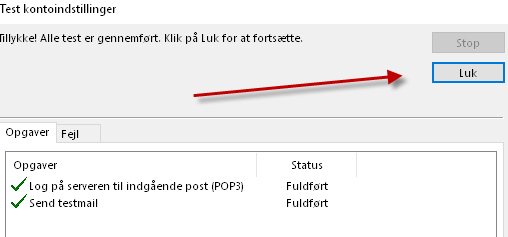
The program now comes with a final confirmation that the setup is done correctly.
Press “Finish” and you have completed the setup to save a copy of the mail to the server for a selected period.
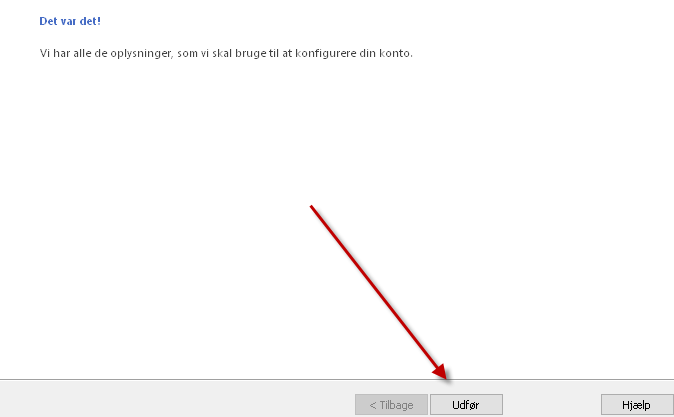
If you have trouble customizing, you are always welcome to contact our customer service on +45 70 20 27 31 or via email at support@conviator.com .
Of course, we are also happy to help customize your mail client for you.